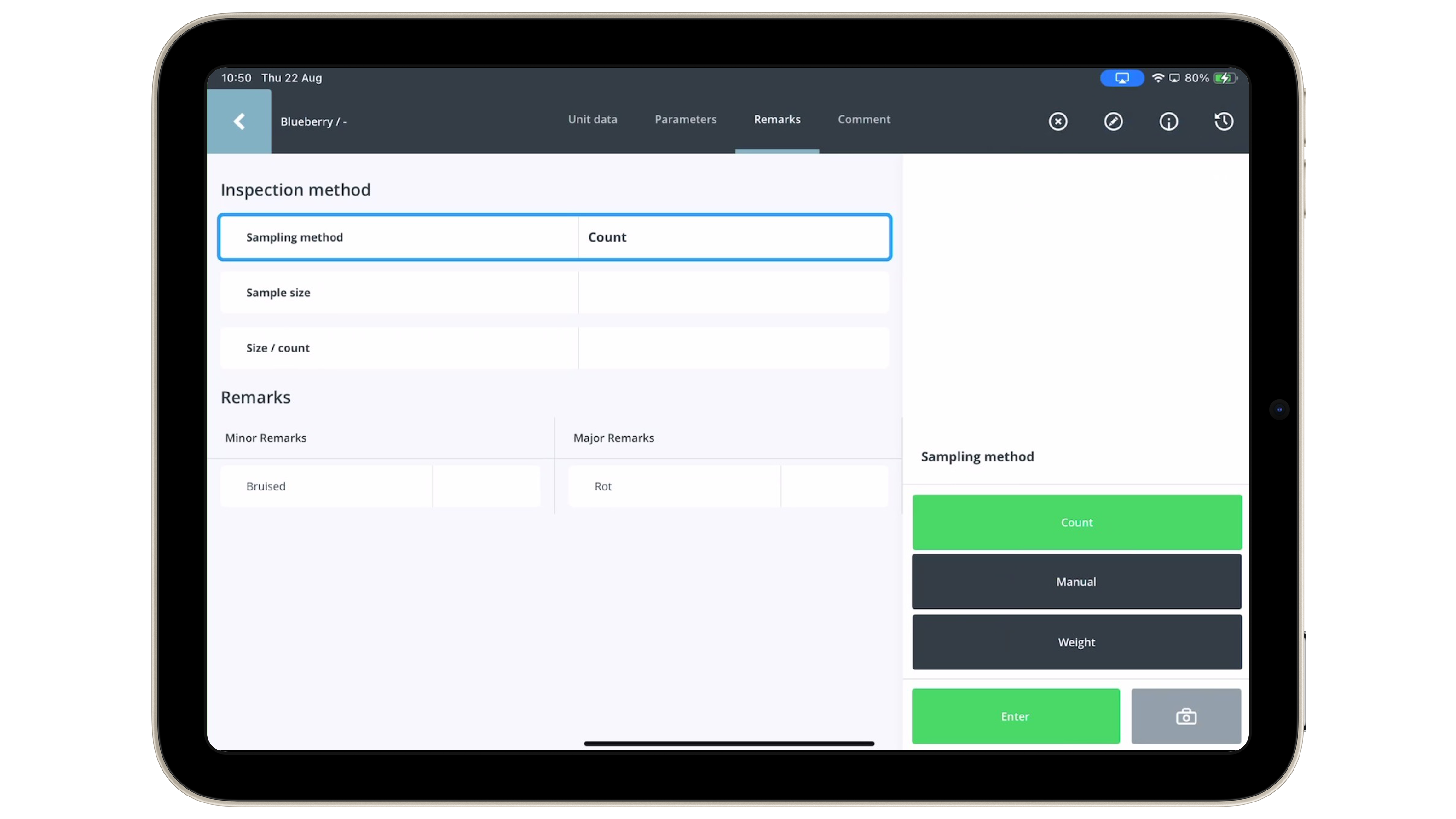As a part of our ongoing commitment to transparency and continuous improvement, we want to inform you of upcoming releases in our system and apps. We’d like you to take close notice of the changes that come with this version.
Improved Inspection method functionality
- Status: released, Friday, 19 september 2024
- Version: 18.1.0 (Inspector App)
- Platforms: iOS, Android
- Distribution: Appstores*
- Distribution type: Codepush*.
* More details below.
What will change?
- Header Data Visibility Fix
- Description: A bug that caused some header data of parameters to be hidden has been resolved.
- Impact: All headers are now fully visible, making it easier to review key information at a glance.
- Sampling Method List Optimization
- Description: An issue where deleted sampling methods were still showing in the unit data options list has been fixed.
- Impact: The list now only displays valid and usable data, reducing confusion and streamlining the selection process.
- Specifications Text Visibility Fix
- Description: Not all specifications text was visible on the app screen. This issue has been resolved.
- Impact: Specifications can now be accessed through the “Requirements” button on tablets and the Info icon button on mobile devices, ensuring that all critical information is easy to find and read.
More information about how to install and/or update your app?
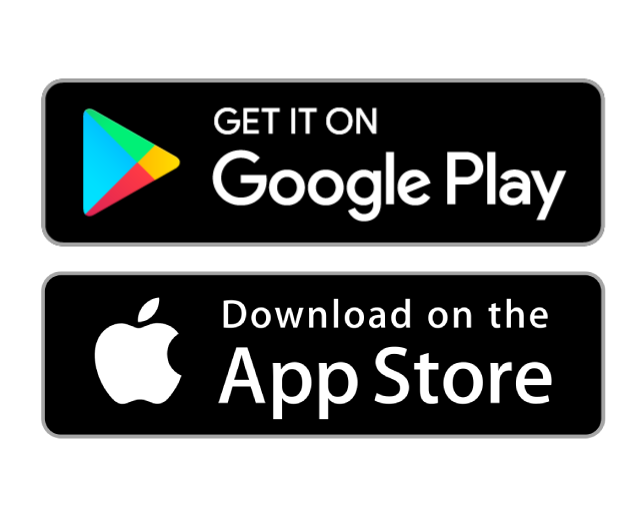
Codepushes are related to the version of the app. Make sure you have the latest version of the QC One Inspector App installed on your device. The QC One Inspector App is available in the Google Play Store and Apple App Store. Keep in mind that some devices with older operating systems may not support the QC One inspector app. In case you have any doubts or questions do not hesitate to reach out to us.
More information about how to install and/or update your app? Please read this article on our helpcenter
How to install Code Push Updates?
When a code push update is available, a popup notification will appear on your screen while you’re using the app. The notification will prompt you to install the update. To proceed, simply click the “Install” button. After Installing, a manual restart of the application is necessary.